Import data into smartQ
Import CSV & Excel data
You can import Tickets from custom CSV, Excel files or Google Sheets. The importing function is located in the "options" menu on the top.
When you import the file data, make sure you select the correct field separation values and date format. If you make a mistake, you will be able to return to the first step of the import and make the corrections.
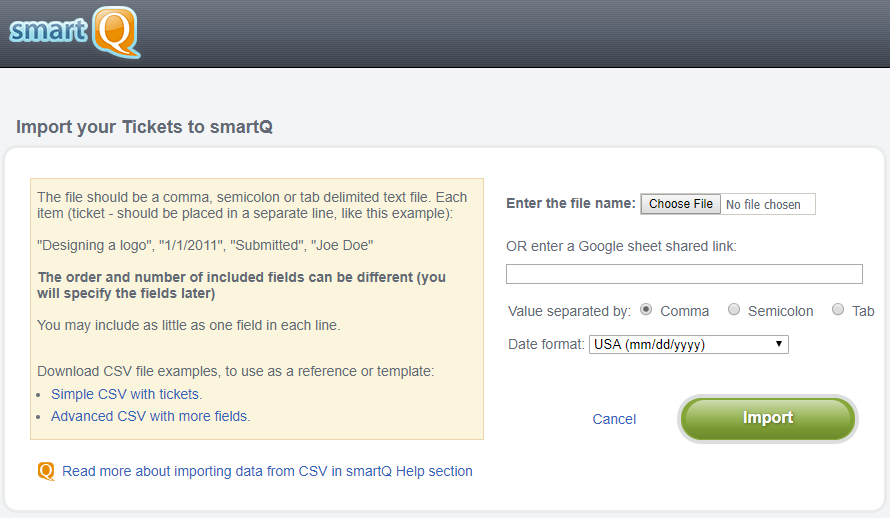
Below is a very simple example of a list of Tickets to be imported:
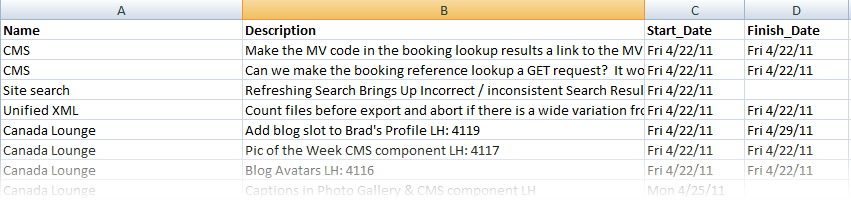
smartQ will try to detect the type of data in your columns using the data format and the header names (if present). Adding the column headers helps smartQ to detect the fields types. Below are listed the reserved names for all the possible fields that can be imported:
| Field Name(s) | Possible Values | Default value | Required |
|---|---|---|---|
| Name, Title, Task Name, Task_Name, Topic | any text | "-" | yes |
| Stage | "Submitted","Assigned","Work Started","Completed","Approved" | "Submitted" | no |
| Start, Start Date, Start_Date, StartDate, Starts, Begins, Begin | possible formats: mm/dd/yyyy, dd/mm/yyyy allowed separators: ,(comma) .(dot) /(slash) -(minus) |
current date | no |
| End, End Date, End_Date, Deadline, Ends, Finish, Finish_Date, EndDate, Due Date | possible formats: mm/dd/yyyy, dd/mm/yyyy allowed separators: ,(comma) .(dot) /(slash) -(minus) |
- | no |
| Description, Desc, Notes, Details | any text | - | no |
| Owner, User, User Name, Owner Name, Created By, Created | user in format : "John Smith" | the person doing the import | no (this user have to exist already in smartQ) |
| Team List, Assigned To, Teams, Users, Team Members | users in format : "John Smith", separated by commas | - | no (those users have to exist already in smartQ) |
| Star | "0", "1", "2" or "3" | 0 | no |
| Archived | "Yes", "No" | "No" | no |
| Notify, Notify by email | "Yes", "No" | "No" | no |
| Tag, Tags | any text | - | no |
| new any other column name | any text | - | no |
Do not worry getting the data totally right at the first try. At the second step of the import, smartQ will give you the possibility to re-map your fields to the correct values.
newYou can also map columns to custom ticket fields in smartQ (if you added those via Ticket Form Designer).
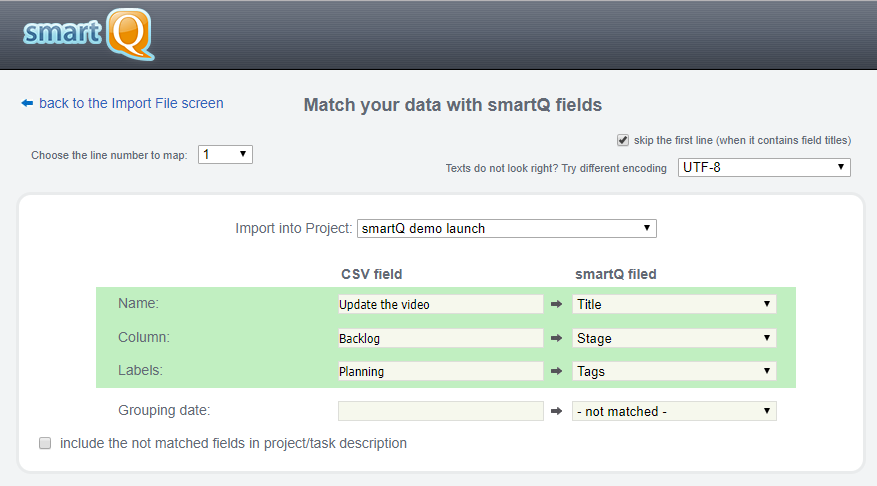
At the next step you will see the info about the data that is going to be imported, and also any field errors. You can always go to the previous steps and correct the data in the file or re-map the fields.
Only after you confirm the import the data will actually be imported into smartQ. This final step is irreversible!

