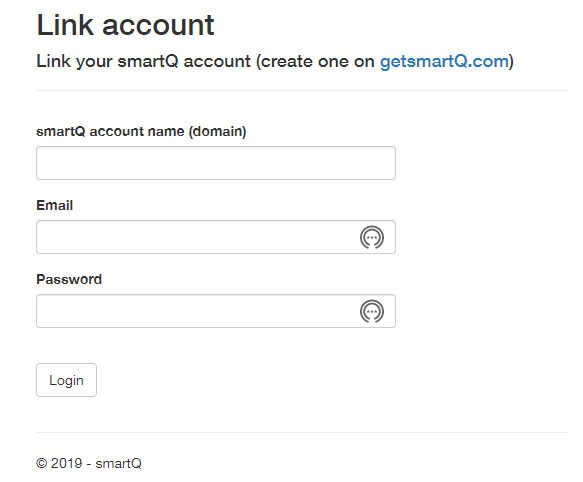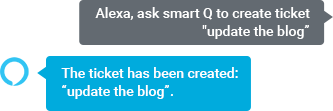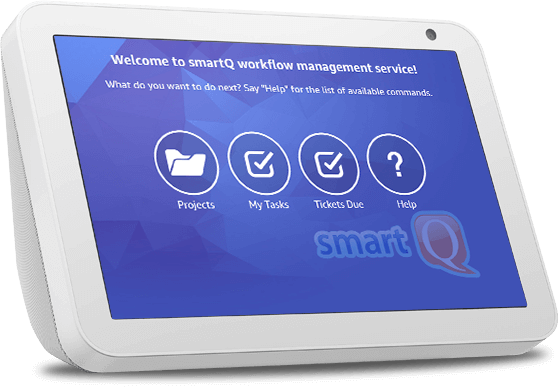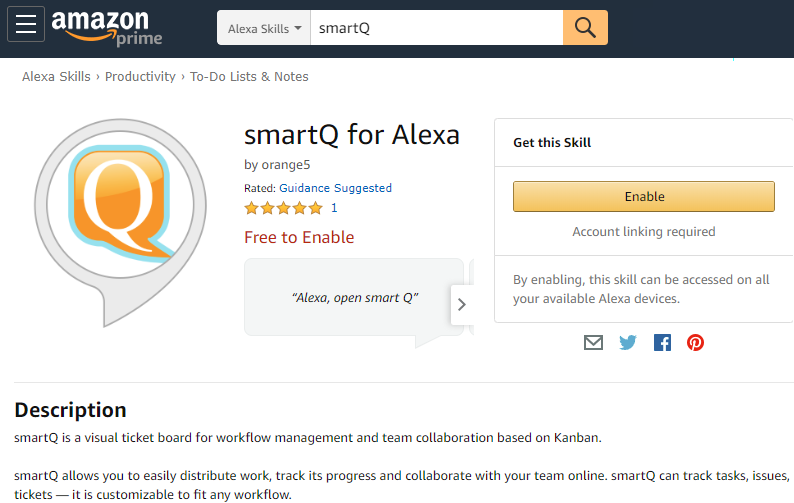Alexa Skill
Using smartQ for Alexa
With smartQ for Alexa you can create and manage tickets with your voice!
After you add the skill and link it to your smartQ account (see instructions below), you will be able to activate it by simply saying "Alexa, open smart Q".
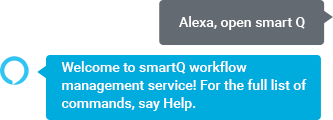
You will hear the welcome message.
Alexa interacts with one project/board at a time. Initially, it will load the default project (but you can switch to a different one).
You can start interacting with your project right away. For example, to get the list of your tickets due today, simply say "Alexa, list my tickets due today".
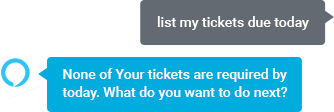
To add a new ticket, simply say "Alexa, add new ticket" and Alexa will ask you the ticket name. Or you can include the name in the command: "Alexa, add ticket update the blog":
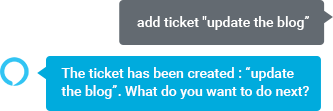
Here is the list of all the supported commands:
- Ticket list (variations: get all tickets, list the tickets, tickets, all tickets, get tickets, etc.) — lists all the tickets in the current project/board.
- My ticket list (variations: get my tickets, list my tickets, my tickets, etc.) — lists all the tickets assigned to you.
- Project list (variations: get all projects, list the projects, projects, all projects, get projects, etc.) — lists all opened projects.
- Add new ticket or Add new ticket [Ticket name] (variations: create new ticket, add ticket, create ticket, new ticket, etc.) — adds a new ticket to the current board. If the ticket name is not included at the end of the command, Alexa will ask for it at the next step.
- Active project (variations: selected project, opened project, get the project name, etc.) — gives the name of the active project/board.
- Open project number or Open project number [X] (variations: switch to project number, etc.) — opens another project by its number in the projects list (the "project list" command also lists the project numbers in front of their name, so you can easily switch to another project using its number, instead of the name. If the number (X) is not included at the end of the command, Alexa will ask for it at the next step.
- Open project or Open project [Project Name] (variations: switch to project, etc.) — opens another project. If the project name is not included at the end of the command, Alexa will ask for it at the next step.
- Tickets due or Tickets due [when] or Overdue tickets (variations: tickets due, get tickets required, tickets required by, etc.) — lists all the tickets required by today, tomorrow, this week or the overdue ones. Examples of usage: "get tickets due today", "get overdue tickets", "tickets required this week".
- My tickets due or My tickets due [when] or My overdue tickets — similar to the previous command, but includes only tickets assigned to you. Examples of usage: "get my tickets due today", "get my overdue tickets", "my tickets required this week".
- Tickets in column or Tickets in column [Column Name] (variations: tickets in, tickets that are [Stage/Column name], etc.) — lists all the tickets is a specific column. If the column is not named, Alexa will ask for it.
- My tickets in column or My tickets in column [Column Name] (variations: my tickets in, my tickets that are [Stage/Column name], etc.) — similar to the previous command, but includes only tickets assigned to you.
- Columns list (variations: list columns, columns, etc.) — lists all the stages/columns in the current project/board.
One-Shot Phrasing
Besides opening the smartQ skill and then using multiple commands, until you exit the skill, you can also use "One-Shot Phrasing".
You have to ask Alexa to ask smartQ to run a specific command. The format looks like "Alexa, ask smart Q to create ticket TicketName":
Or, you an use "Alexa, tell smartQ to CommandName". You can use it for any commands. Examples:
- "Alexa, ask smartQ project list"
- "Alexa, ask smartQ my tickets list"
- "Alexa, ask smartQ overdue tickets"
- "Alexa, tell smartQ to list tickets"
- "Alexa, tell smartQ to create ticket TicketName"
Support for devices with screens (Echo Show)
smartQ Alexa skill also takes full advantage of the new generation of devices with screen, like Amazon Echo Show, with rich visual layouts and touch screen interactions.
Installing smartQ for Alexa Skill